Everyone backs up their data. The problem I ran into is that I have 2TB’s of data to backup, and I couldn’t find a cloud based solution that uploaded my data fast enough. So, I went to plan B. As you can tell by the title of this blog, I am going to use rsync.
rsync is a software application and network protocol for Unix-like systems with ports to Windows that synchronizes files and directories from one location to another while minimizing data transfer by using delta encoding when appropriate. -Wiki-
I currently live in an apartment (source) and want a backup at my parents house (destination). I first did a full backup from one drive to another drive locally. This way, I am not trying to send 2TB of data over the internet with the first backup. It would literally take FOREVER. Once the backup was complete, I took my backup drive to my parents house and plugged it in to my server at home.
My Requirements
Encrypt the data via SSH
Exclude hidden files
Only backup changes since the last copy
If data is deleted from source, delete from destination
Basic Usage
$ rsync [OPTIONS] <source> <destination>My most used options:
-h, –human-readable
-v, –verbose # increase verbosity
-r, –recursive # recurse into directories (meaning, include all sub-folders)
-a, –archive archive mode
-z, –compress # compress file data during the transfer
–delete delete extraneous files from dest dirs
-e, –rsh=COMMAND specify the remote shell to use
–ignore-existing skip updating files that exist on receiver
-n, –dry-run show what would have been transferred
–existing only update files that already exist on receiver
–exclude=PATTERN exclude files matching PATTERN Example: –exclude ‘.DS_Store’ OR –exclude=”.*” (excludes all hidden files)
-u, –update skip files that are newer on the receiver
–partial keep partially transferred files
-S, –sparse handle sparse files efficiently
Local > Remote
$ rsync -av -e ssh --delete --exclude='.*' <source> <user_name>@<domain>:/<destination> -dry-runExample:
$ rsync -av -e ssh --delete --exclude='.*' /Users/Tommy/Desktop/Source/ Tommy@itsmetommy.com:/Users/Server/Destination/ -dry-runUse a for loop to list the folders within an External drive and sync them to a remote destination.
$ for i in `ls /Volumes/MyBook`;do rsync -av -e --delete --exclude='.*' /Volumes/MyBookSource/$i/ Tommy@itsmetommy.com:/Volumes/MyBookDestination/$i/;done -dry-runNote: Remove –dry-run when ready (you can also use -n in place of –dry-run).
Options used in my above command:
-a, –archive archive mode.
-v, –verbose # increase verbosity
-e, –rsh=COMMAND specify the remote shell to use
–delete delete extraneous files from dest dirs
–exclude=PATTERN exclude files matching PATTERN
-n, –dry-run show what would have been transferred
Local > Local:
$ rsync -av --delete --exclude='.*' <source> <destination> -dry-runExample:
$ rsync -av –delete –exclude=”.*” /Volumes/MyBookSource/Music/ /Volumes/MyBookDestination/Music/ -dry-run
Use a for loop to list the folders within an External drive and sync them to a local destination.
$ for i in `ls /Volumes/MyBookSource`;do rsync -av --delete --exclude='.*' /Volumes/MyBookSource/$i/ /Volumes/MyBookDestination/$i/;done -dry-runNote: Remove –dry-run when ready (you can also use -n in place of –dry-run).
You can also write a cronjob to do a backup automatically if you’d like. See my cronjob blog HERE.
I kept it simple and straight forward. Now you have no excuses as to why your data is not backed up.

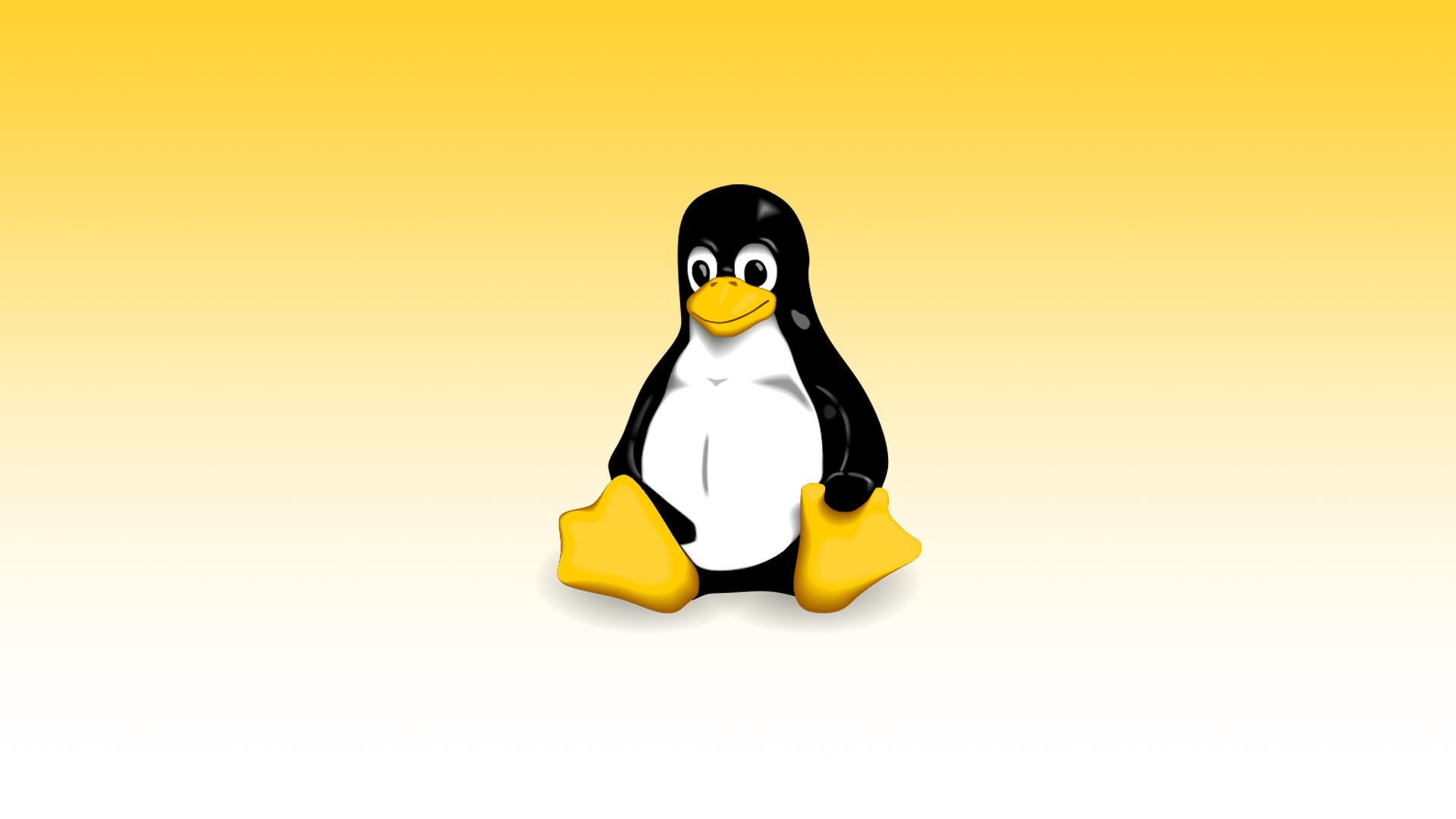
One response to “rsync”
[…] I am going to show you how to mount your Airport Extreme network attached drive via Terminal. I wanted to do this manually because I want to run a single command to backup my data to it using rsync (read my rsync blog HERE). […]