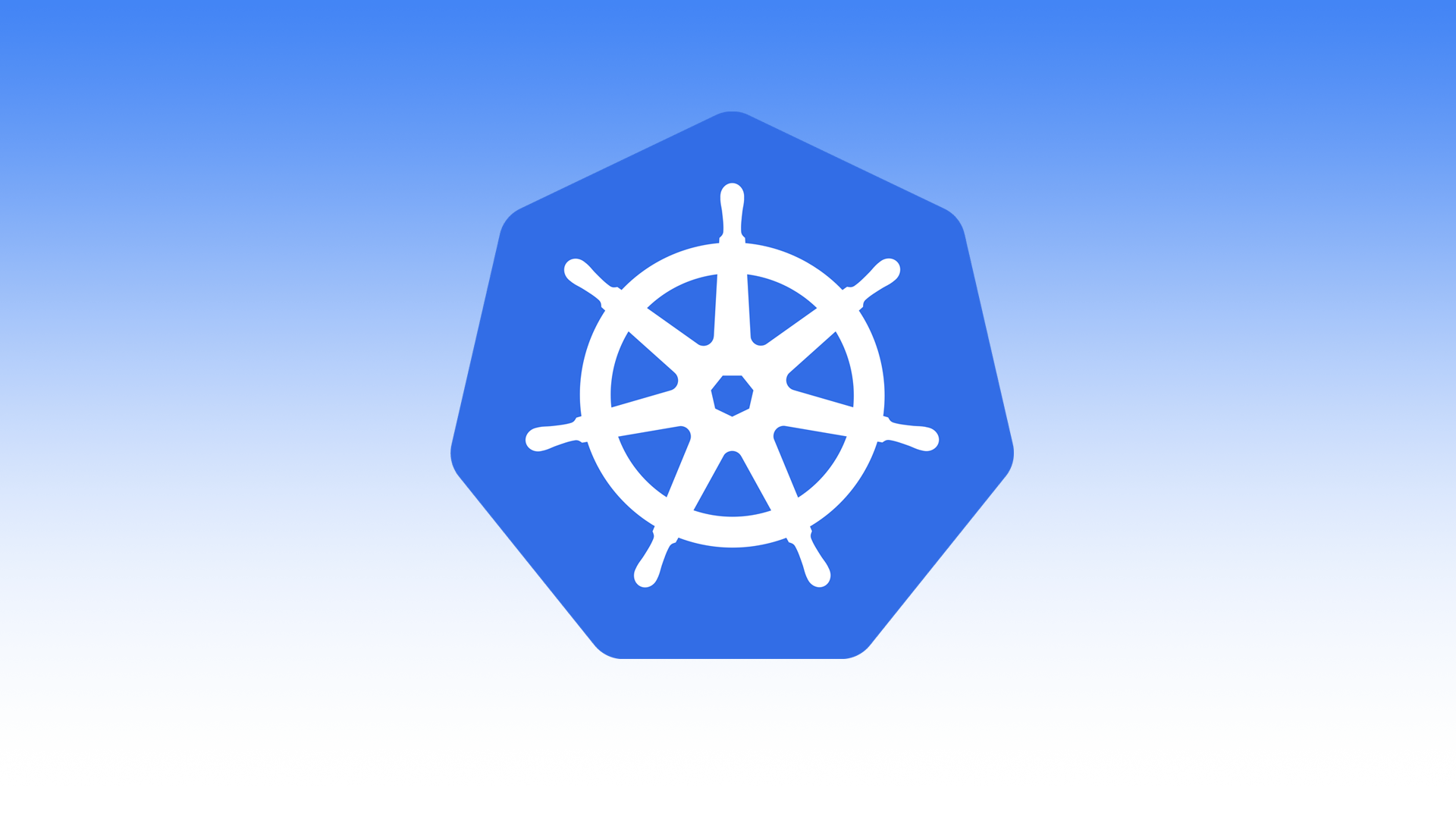The following documentation is for Mac users and to help get you started using Kubernetes with Minikube.
Install prerequisites
Install Oracle VirtualBox for Mac.
Install Docker for Mac.
Install Minikube for Mac (should include kubectl).
brew cask install minikubeLaunch minikube with the following command.
minikube startExample
minikube start
Starting local Kubernetes v1.7.5 cluster...
Starting VM...
Getting VM IP address...
Moving files into cluster...
Setting up certs...
Connecting to cluster...
Setting up kubeconfig...
Starting cluster components...
Kubectl is now configured to use the cluster.You should now see minikube running in VirtualBox.
Test your minikube installation with the following commands.
minikube statusExample
minikube status
minikube: Running
cluster: Running
kubectl: Correctly Configured: pointing to minikube-vm at 192.168.99.100Launch kubernetes dashboard.
minikube dashboardOr you can view the dashboard URL.
minikube dashboard --urlExample
minikube dashboard --url
http://192.168.99.100:30000Create a minikube directory for your project files and cd into it
mkdir minikube; cd minikubeSetup environment
This command sets up the Docker environment variables so a Docker client can communicate with the minikube Docker daemon.
eval $(minikube docker-env)If you are managing multiple kubernetes clusters, you can view them using get-context.
kubectl config get-contextsMake sure you are using the minikube cluster.
kubectl config use-context minikubeHelloworld Demo
Create httpd application
Within your minkube directory, create a helloworld-v1 directory and your public-html directory. Then cd into it.
mkdir -p helloworld/public-html; cd helloworldEcho Hello World! into public-html/index.html.
echo "Hello World" > public-html/index.htmlCreate docker container
From within the helloworld dir, create Dockerfile.
vi Dockerfile
FROM httpd
COPY ./public-html/ /usr/local/apache2/htdocs/
EXPOSE 80Build your docker image.
docker build -t helloworld:1.0 .Example
docker build -t helloworld:1.0 .
Sending build context to Docker daemon 3.584kB
Step 1/3 : FROM httpd
---> 7239615c0645
Step 2/3 : COPY ./public-html/ /usr/local/apache2/htdocs/
---> 6f2cf58784ef
Step 3/3 : EXPOSE 80
---> Running in 7b1e2c50b246
Removing intermediate container 7b1e2c50b246
---> d4c64d7e968b
Successfully built d4c64d7e968b
Successfully tagged helloworld:1.0Create deployment
kubectl run helloworld --image=helloworld:1.0 --port=80Example
kubectl run helloworld --image=helloworld:1.0 --port=80
deployment "helloworld" createdA few view commands (because why not).
kubectl get services # view services
kubectl get deployments # view deployments
kubectl get pods # view pods
kubectl get events # view events
kubectl config view # view kubectl configYou should now be able to see your helloworld deployment within the kubernetes dashboard.

Now that we’ve created a Deployment, we need to create what is called a Service to expose the application.
kubectl expose deployment helloworld --type=NodePort --name=helloworldExample
kubectl expose deployment helloworld --type=NodePort --name=helloworld
service "helloworld" exposedYou should now be able to see your helloworld service within the kubernetes dashboard.

Launch services
minikube service helloworldExample
minikube service helloworld
Opening kubernetes service default/helloworld in default browser...In my case, it opened my browser to http://192.168.99.100:31457/.
Logs
View your pods.
kubectl get pods
NAME READY STATUS RESTARTS AGE
helloworld-1142207609-hrv11 1/1 Running 0 18mView the pods logs.
kubectl logs helloworld-1142207609-hrv11Example
kubectl logs helloworld-1142207609-hrv11
AH00558: httpd: Could not reliably determine the server's fully qualified domain name, using 172.17.0.7. Set the 'ServerName' directive globally to suppress this message
AH00558: httpd: Could not reliably determine the server's fully qualified domain name, using 172.17.0.7. Set the 'ServerName' directive globally to suppress this message
[Wed Mar 28 23:38:05.123930 2018] [mpm_event:notice] [pid 1:tid 140311540979584] AH00489: Apache/2.4.33 (Unix) configured -- resuming normal operations
[Wed Mar 28 23:38:05.124010 2018] [core:notice] [pid 1:tid 140311540979584] AH00094: Command line: 'httpd -D FOREGROUND'
172.17.0.1 - - [28/Mar/2018:23:49:31 +0000] "GET / HTTP/1.1" 200 12
172.17.0.1 - - [28/Mar/2018:23:49:31 +0000] "GET /favicon.ico HTTP/1.1" 404 209
172.17.0.1 - - [28/Mar/2018:23:55:59 +0000] "GET / HTTP/1.1" 304 -Update your application
Let’s update our application.
echo "Hello World Again" > public-html/index.htmlBuild a new version of your image.
docker build -t helloworld:2.0 .View image on minikube vm.
minikube ssh docker images | grep helloworldExample
minikube ssh docker images | grep helloworld
helloworld 2.0 a4a1a0a3f100 55 seconds ago 177.5 MB
helloworld 1.0 e6b9b5ebfd34 42 minutes ago 177.5 MBUpdate the image of your Deployment.
kubectl set image deployment/helloworld helloworld=helloworld:2.0Example
kubectl set image deployment/helloworld helloworld=helloworld:2.0
deployment "helloworld" image updatedRefresh your browser to view your updated deployment or run minikube service helloworld.
minikube service helloworldScaling
We are currently running 1 pod within our deployment. Lets make it 4.
First, open another terminal so you can watch the pods be created in realtime.
kubectl get pods -wScale the pods.
You should see the pods go from Pending, ContainerCreating to Running.
kubectl scale deployment helloworld --replicas=4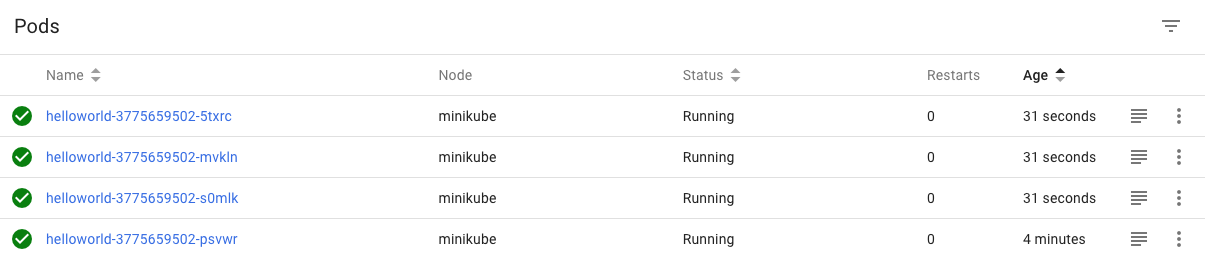
Clean up
This will delete the service and deployment called helloworld.
kubectl delete service,deployment helloworld