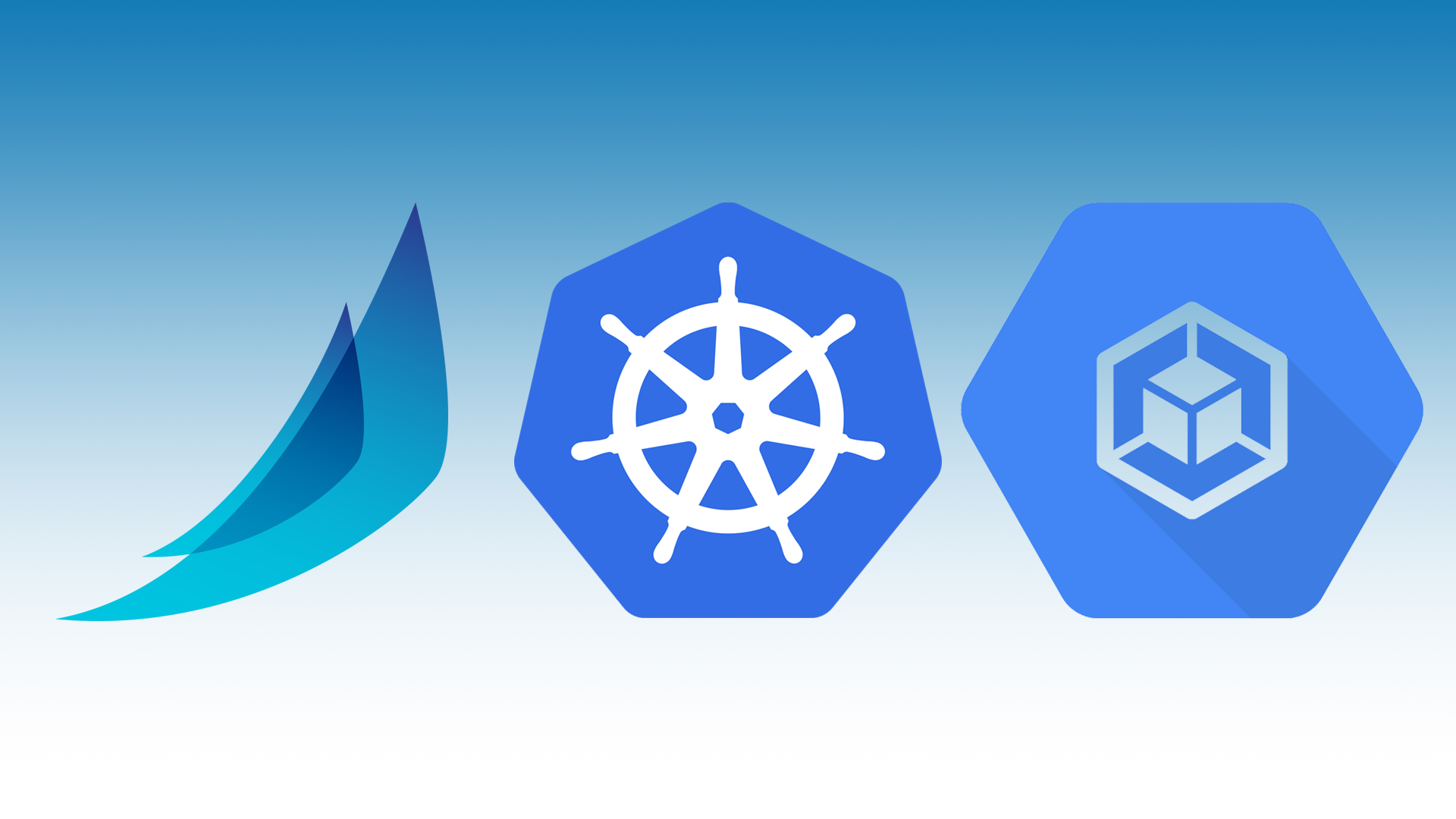Create Halyard Instance w/ Persistent Disk
Click CREATE INSTANCE.
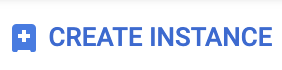
Important: Make sure to create your instance in the same network/zone as your Kubernetes cluster.
Input Name, Region, Zone and Machine type.
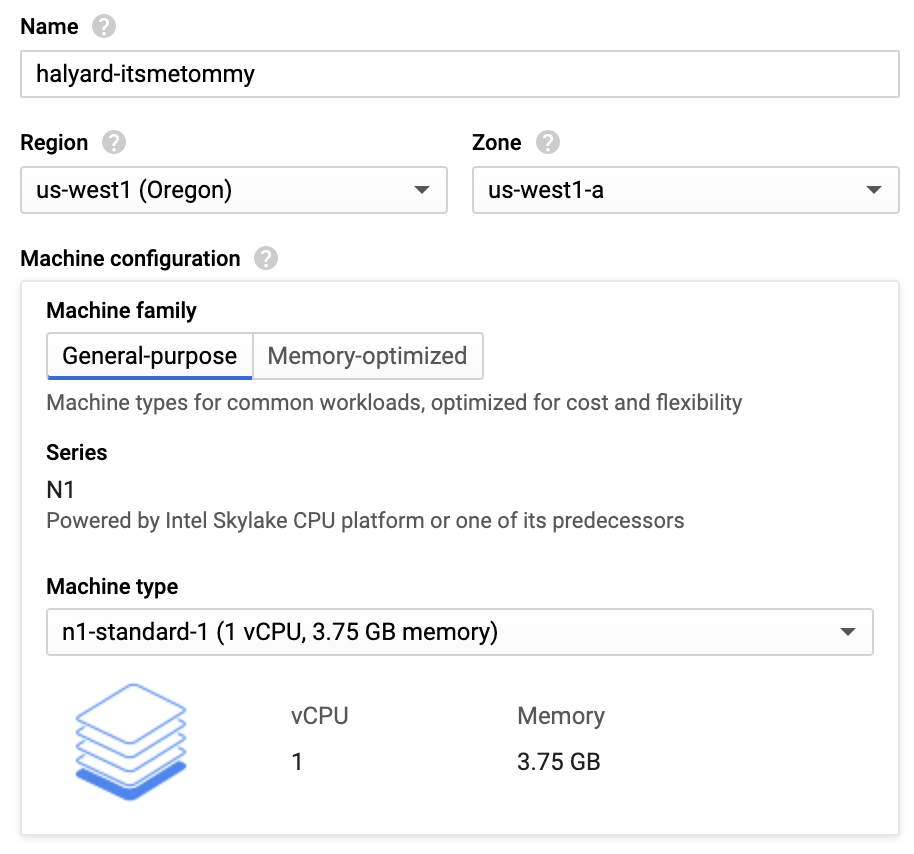
Select Ubuntu 18.04 LTS Minimal boot disk.
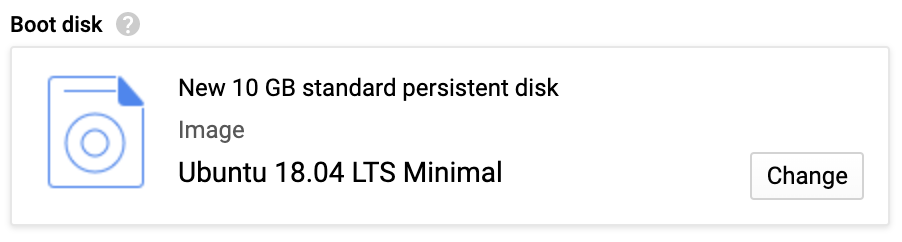
Click Management, security, disks, networking, sole tenancy.

Select the Disks tab.
Under Additional disks, click the + Add new disk button.
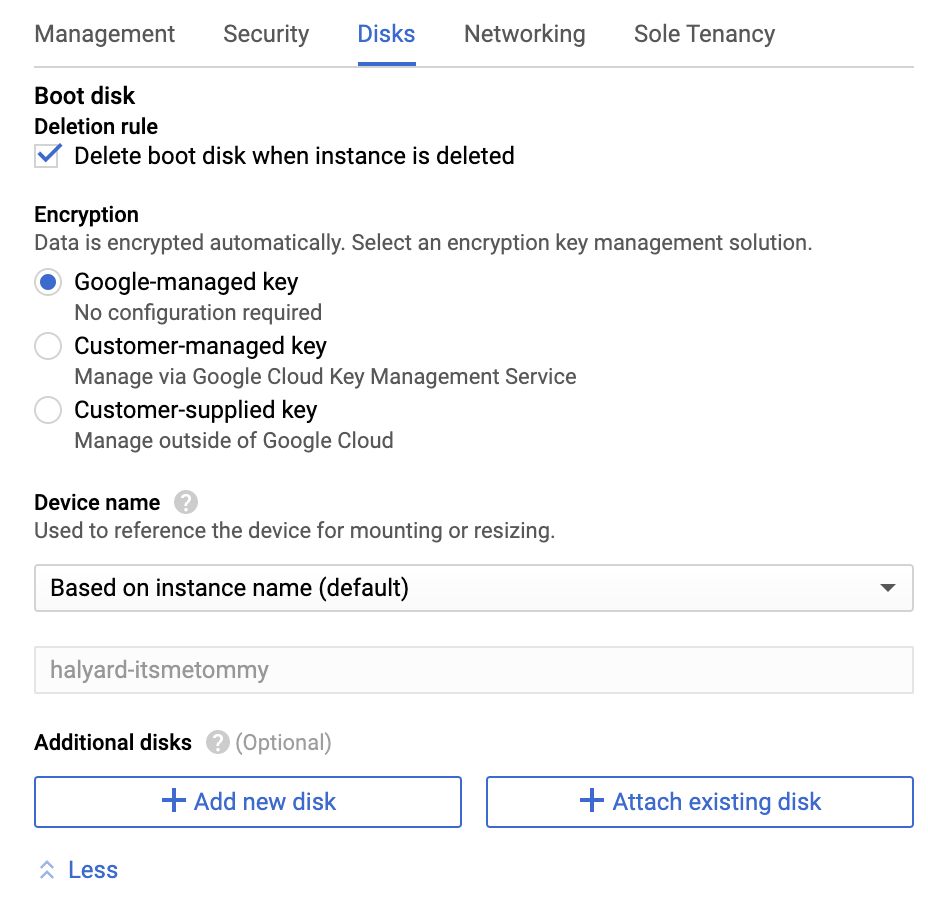
Input your preferred Persistent Disk name and disk size (I selected the type SSD Persistent Disk and made it 10GB, but it’s up to you).
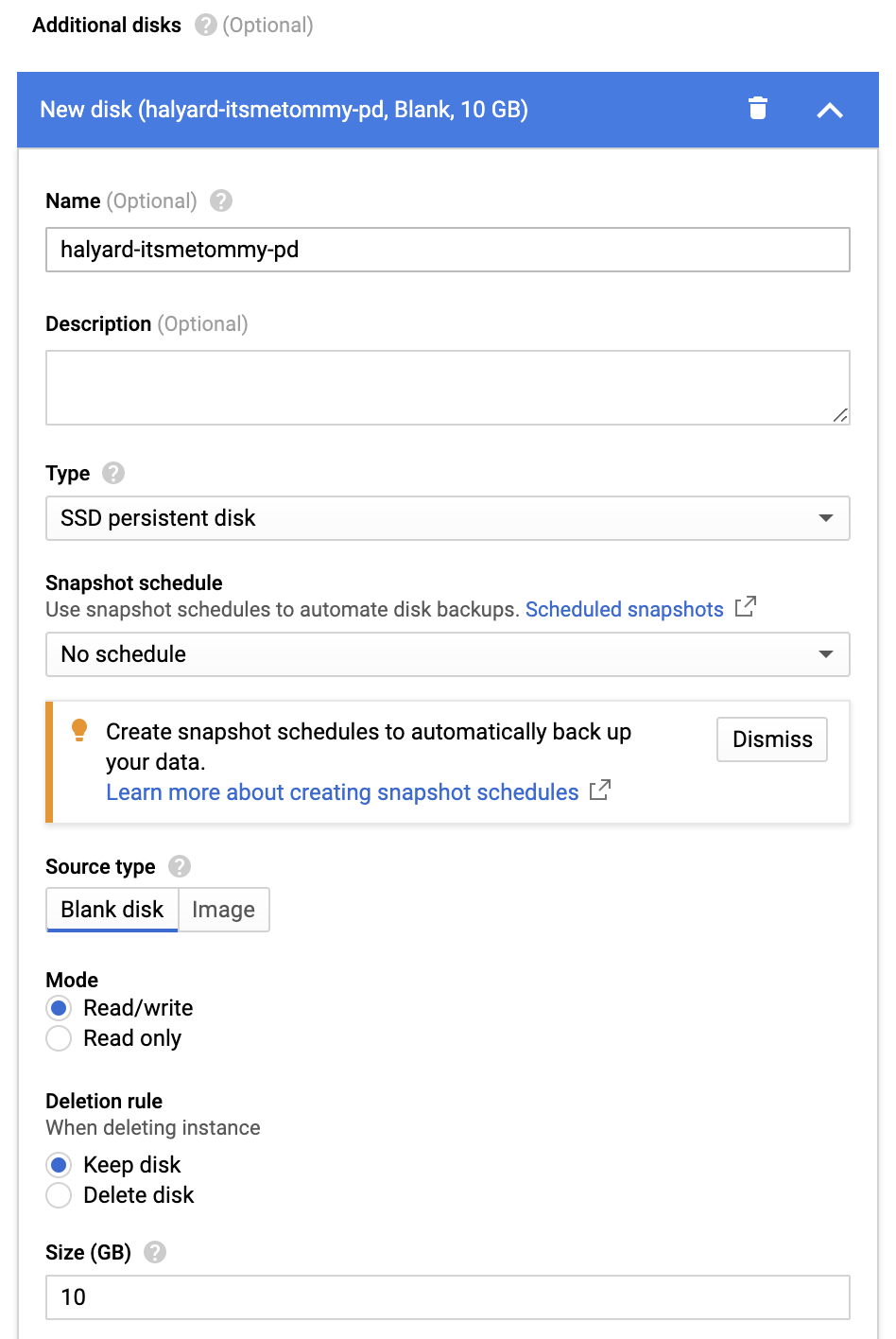
Click Create.
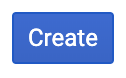
Note: You may need to add a Firewall rule depending on how you have your SSH access setup.
SSH into GCE instance.
# External access
HALYARD_VM=halyard-itsmetommy
gcloud compute ssh $HALYARD_VM
# Internal access
HALYARD_VM=halyard-itsmetommy
gcloud compute ssh $HALYARD_VM --internal-ipRan from halyard Instance
Once created, format and mount the disk.
View disks.
sudo lsblkExample
sudo lsblk
NAME MAJ:MIN RM SIZE RO TYPE MOUNTPOINT
loop0 7:0 0 89.1M 1 loop /snap/core/7917
loop1 7:1 0 66.5M 1 loop /snap/google-cloud-sdk/103
sda 8:0 0 10G 0 disk
├─sda1 8:1 0 9.9G 0 part /
├─sda14 8:14 0 4M 0 part
└─sda15 8:15 0 106M 0 part /boot/efi
sdb 8:16 0 10G 0 diskFormat disk.
sudo mkfs.ext4 -m 0 -F -E lazy_itable_init=0,lazy_journal_init=0,discard /dev/[DEVICE_ID]Example
sudo mkfs.ext4 -m 0 -F -E lazy_itable_init=0,lazy_journal_init=0,discard /dev/sdbCreate mounting directory.
sudo mkdir -p /mnt/disks/[MNT_DIR]Example
sudo mkdir -p /mnt/disks/halyardMount disk.
sudo mount -o discard,defaults /dev/[DEVICE_ID] /mnt/disks/[MNT_DIR]Example
sudo mount -o discard,defaults /dev/sdb /mnt/disks/halyardConfigure read and write permissions.
sudo chmod a+w /mnt/disks/[MNT_DIR]Example
sudo chmod a+w /mnt/disks/halyardCreate a backup of your current /etc/fstab file.
sudo cp /etc/fstab /etc/fstab.backupUse the blkid command to find the UUID for the zonal persistent disk.
sudo blkid /dev/[DEVICE_ID]Example
sudo blkid /dev/sdb
/dev/sdb: UUID="8f0e3174-6c5a-4208-a32b-44652ca8711f" TYPE="ext4"Update /etc/fstab.
echo UUID=`sudo blkid -s UUID -o value /dev/[DEVICE_ID]` /mnt/disks/[MNT_DIR] ext4 discard,defaults,nofail 0 2 | sudo tee -a /etc/fstabExample
echo UUID=`sudo blkid -s UUID -o value /dev/sdb` /mnt/disks/halyard ext4 discard,defaults,nofail 0 2 | sudo tee -a /etc/fstabSetup Halyard Instance
Ran from halyard Instance
Run update.
sudo apt-get updateCreate working directory files.
{
WORKING_DIRECTORY=/mnt/disks/halyard
mkdir ${WORKING_DIRECTORY}/.hal
mkdir ${WORKING_DIRECTORY}/.secret
mkdir ${WORKING_DIRECTORY}/resources
}Install docker.
sudo apt install docker.ioCreate a kubeconfig file for Halyard & Spinnaker
- https://www.spinnaker.io/setup/install/providers/kubernetes-v2/#optional-create-a-kubernetes-service-account
- https://docs.armory.io/spinnaker-install-admin-guides/manual-service-account/
Create the spinnaker namespace, ServiceAccount and ClusterRoleBinding
Ran from localhost
cat <<EOF | kubectl create -f -
apiVersion: v1
kind: Namespace
metadata:
name: spinnaker
---
apiVersion: v1
kind: ServiceAccount
metadata:
name: spinnaker-service-account
namespace: spinnaker
---
apiVersion: rbac.authorization.k8s.io/v1
kind: ClusterRoleBinding
metadata:
name: spinnaker-admin
roleRef:
apiGroup: rbac.authorization.k8s.io
kind: ClusterRole
name: cluster-admin
subjects:
- kind: ServiceAccount
name: spinnaker-service-account
namespace: spinnaker
EOFCreate a kubeconfig file from the Kubernetes Service Account
Ran from localhost
SERVICE_ACCOUNT_NAME=spinnaker-service-account
CONTEXT=$(kubectl config current-context)
SA_NAMESPACE=spinnaker
PROJECT=$(gcloud info --format='value(config.project)')
KUBECONFIG_FILE=kubeconfig-spinnaker-itsmetommy-system-sa
NEW_CONTEXT=${SA_NAMESPACE}-sa
SECRET_NAME=$(kubectl get serviceaccount ${SERVICE_ACCOUNT_NAME} \
--context ${CONTEXT} \
--namespace ${SA_NAMESPACE} \
-o jsonpath='{.secrets[0].name}')
TOKEN_DATA=$(kubectl get secret ${SECRET_NAME} \
--context ${CONTEXT} \
--namespace ${SA_NAMESPACE} \
-o jsonpath='{.data.token}')
case "$(uname -s)" in
Darwin*) TOKEN=$(echo ${TOKEN_DATA} | base64 -D);;
Linux*) TOKEN=$(echo ${TOKEN_DATA} | base64 -d);;
*) TOKEN=$(echo ${TOKEN_DATA} | base64 -d);;
esac
kubectl config view --raw > ${KUBECONFIG_FILE}.full.tmp
# Switch working context to correct context
kubectl --kubeconfig ${KUBECONFIG_FILE}.full.tmp config use-context ${CONTEXT}
# Minify
kubectl --kubeconfig ${KUBECONFIG_FILE}.full.tmp \
config view --flatten --minify > ${KUBECONFIG_FILE}.tmp
# Rename context
kubectl config --kubeconfig ${KUBECONFIG_FILE}.tmp \
rename-context ${CONTEXT} ${NEW_CONTEXT}
# Create token user
kubectl config --kubeconfig ${KUBECONFIG_FILE}.tmp \
set-credentials ${CONTEXT}-${SA_NAMESPACE}-token-user \
--token ${TOKEN}
# Set context to use token user
kubectl config --kubeconfig ${KUBECONFIG_FILE}.tmp \
set-context ${NEW_CONTEXT} --user ${CONTEXT}-${SA_NAMESPACE}-token-user
# Set context to correct namespace
kubectl config --kubeconfig ${KUBECONFIG_FILE}.tmp \
set-context ${NEW_CONTEXT} --namespace ${SA_NAMESPACE}
# Flatten/minify kubeconfig
kubectl config --kubeconfig ${KUBECONFIG_FILE}.tmp \
view --flatten --minify > ${KUBECONFIG_FILE}
# Remove tmp
rm ${KUBECONFIG_FILE}.full.tmp
rm ${KUBECONFIG_FILE}.tmpCopy the kubeconfig file to the Halyard GCE Instance.
gcloud compute scp $KUBECONFIG_FILE $HALYARD_VM:/mnt/disks/halyard/.secretCreate IAM Service Account w/ GCS Access
Ran from localhost
Create an IAM Service Account with GCS (Google Cloud Storage) access for Spinnaker to use.
{
SERVICE_ACCOUNT_NAME=spinnaker-itsmetommy-sa
SERVICE_ACCOUNT_FILE=spinnaker-itsmetommy-gcs-sa.json
SERVICE_ACCOUNT_DISPLAY_NAME="Spinnaker Account"
PROJECT="$(gcloud info --format='value(config.project)')"
# Create Service Account
gcloud iam service-accounts create \
$SERVICE_ACCOUNT_NAME \
--project $PROJECT \
--display-name $SERVICE_ACCOUNT_DISPLAY_NAME
sleep 10
# List Service Account Email
SA_EMAIL=$(gcloud iam service-accounts list \
--project=$PROJECT \
--filter="email ~ $SERVICE_ACCOUNT_NAME" \
--format='value(email)')
# Associate Role
gcloud projects add-iam-policy-binding \
$PROJECT \
--role roles/storage.admin \
--member serviceAccount:$SA_EMAIL
# Download Service Account key
gcloud iam service-accounts keys create \
$SERVICE_ACCOUNT_FILE \
--project $PROJECT \
--iam-account $SA_EMAIL
}Copy the GCS Service Account key to the Halyard Instance.
gcloud compute scp $SERVICE_ACCOUNT_FILE $HALYARD_VM:/mnt/disks/halyard/.secretSet Ubuntu Permissions
Ran from halyard GCE Instance
sudo chown -R ubuntu.ubuntu /mnt/disks/halyardWhy do we need to change the owner?
If you look at the UID/GID of the user ubuntu, you’ll see that it is set to 1000:1000. This is also the same UID/GID as the spinnaker user within the docker container that we will be using for halyard.
# From GCE halyard instance
grep ubuntu /etc/passwd
ubuntu:x:1000:1000:Ubuntu:/home/ubuntu:/bin/bash
# From halyard docker container
id
uid=1000(spinnaker) gid=1000(spinnaker) groups=1000(spinnaker)Create Storage Bucket
Ran from localhost
GCP_PROJECT=$(gcloud info --format='value(config.project)')
BUCKET=spinnaker-itsmetommy-${GCP_PROJECT}
gsutil mb gs://$BUCKETStart Halyard container
Ran from halyard GCE Instance
{
WORKING_DIRECTORY=/mnt/disks/halyard
sudo docker run --name halyard -d \
-v ${WORKING_DIRECTORY}/.hal:/home/spinnaker/.hal \
-v ${WORKING_DIRECTORY}/.secret:/home/spinnaker/.secret \
-v ${WORKING_DIRECTORY}/resources:/home/spinnaker/resources \
gcr.io/spinnaker-marketplace/halyard:stable
}Verify.
$ sudo docker ps
CONTAINER ID IMAGE COMMAND CREATED STATUS PORTS NAMES
d6123302a8f2 gcr.io/spinnaker-marketplace/halyard:stable "/bin/sh -c \"/opt/ha…" 13 seconds ago Up 7 seconds halyardEnter the Halyard container
Ran from halyard GCE Instance
sudo docker exec -it halyard bashRan from halyard docker container
Create a friendlier environment.
export PS1="\h:\w \u\$ "
alias ll='ls -alh'
cd ~Setup Storage Bucket
Ran from halyard container
Note: Make sure to update the project ID field with your project ID (GCP_PROJECT=xxxxx).
GCP_PROJECT=xxxxx
BUCKET_LOCATION=us
BUCKET=spinnaker-itsmetommy-${GCP_PROJECT}
SERVICE_ACCOUNT_FILE=/home/spinnaker/.secret/spinnaker-itsmetommy-gcs-sa.json
hal config storage gcs edit \
--project $GCP_PROJECT \
--bucket-location $BUCKET_LOCATION \
--bucket $BUCKET \
--json-path $SERVICE_ACCOUNT_FILE \
\
&& hal config storage edit --type gcsAdd the kubeconfig and cloud provider to Spinnaker (via Halyard)
Ran from halyard docker container
Configure the kubeconfig and account.
SA_NAMESPACE=spinnaker
ACCOUNT_NAME=spinnaker
KUBECONFIG_FILE=/home/spinnaker/.secret/kubeconfig-spinnaker-itsmetommy-system-sa
# Enable the Kubernetes cloud provider
hal config provider kubernetes enable
# Add the account
hal config provider kubernetes account add $ACCOUNT_NAME \
--provider-version v2 \
--kubeconfig-file $KUBECONFIG_FILE \
--only-spinnaker-managed true \
--namespaces $SA_NAMESPACEEnable Artifacts
Ran from halyard docker container
Within Spinnaker, ‘artifacts’ are consumable references to items that live outside of Spinnaker (for example, a file in a git repository or a file in an S3 bucket are two examples of artifacts). This feature must be explicitly turned on.
Armory
hal config features edit --artifacts true
hal config artifact http enable # OptionalDeploy distributed
Ran from halyard docker container
ACCOUNT_NAME=spinnaker
hal config deploy edit --type distributed --account-name $ACCOUNT_NAMEChoose Spinnaker Version
Ran from halyard docker container
Specify a version, for example 1.17.0.
# Specify version
hal version list
export VERSION=1.17.0
hal config version edit --version $VERSIONInstall Spinnaker
Ran from halyard docker container
The complete spinnaker installation will take ~10 minutes.
hal deploy applyRan from localhost
Feel free to watch your pods be created within the spinnaker namespace.
Note: Install watch — brew install watch
watch kubectl get pods -n spinnakerExample
Every 2.0s: kubectl get pods -n spinnaker
NAME READY STATUS RESTARTS AGE
spin-clouddriver-7c7df4767d-rr5b7 1/1 Running 0 9m52s
spin-deck-7df9f8984f-h5rtk 1/1 Running 0 9m55s
spin-echo-cf7976d6b-njfm2 1/1 Running 0 9m54s
spin-front50-554dbcf96f-86mdj 1/1 Running 0 9m53s
spin-gate-78cc89fb4f-g2mv2 1/1 Running 0 9m57s
spin-orca-6969c7d4-6dnfz 1/1 Running 0 9m53s
spin-redis-56fd8c6bb6-49sk5 1/1 Running 0 9m57s
spin-rosco-676b7fdd55-xxb9n 1/1 Running 0 9m51sConnect to Spinnaker
Ran from localhost
NAMESPACE=spinnaker
DECK_POD=$(kubectl -n ${NAMESPACE} get pod -l cluster=spin-deck -ojsonpath='{.items[0].metadata.name}')
GATE_POD=$(kubectl -n ${NAMESPACE} get pod -l cluster=spin-gate -ojsonpath='{.items[0].metadata.name}')
kubectl -n ${NAMESPACE} port-forward ${DECK_POD} 9000 &
kubectl -n ${NAMESPACE} port-forward ${GATE_POD} 8084 &Open browser.
open http://localhost:9000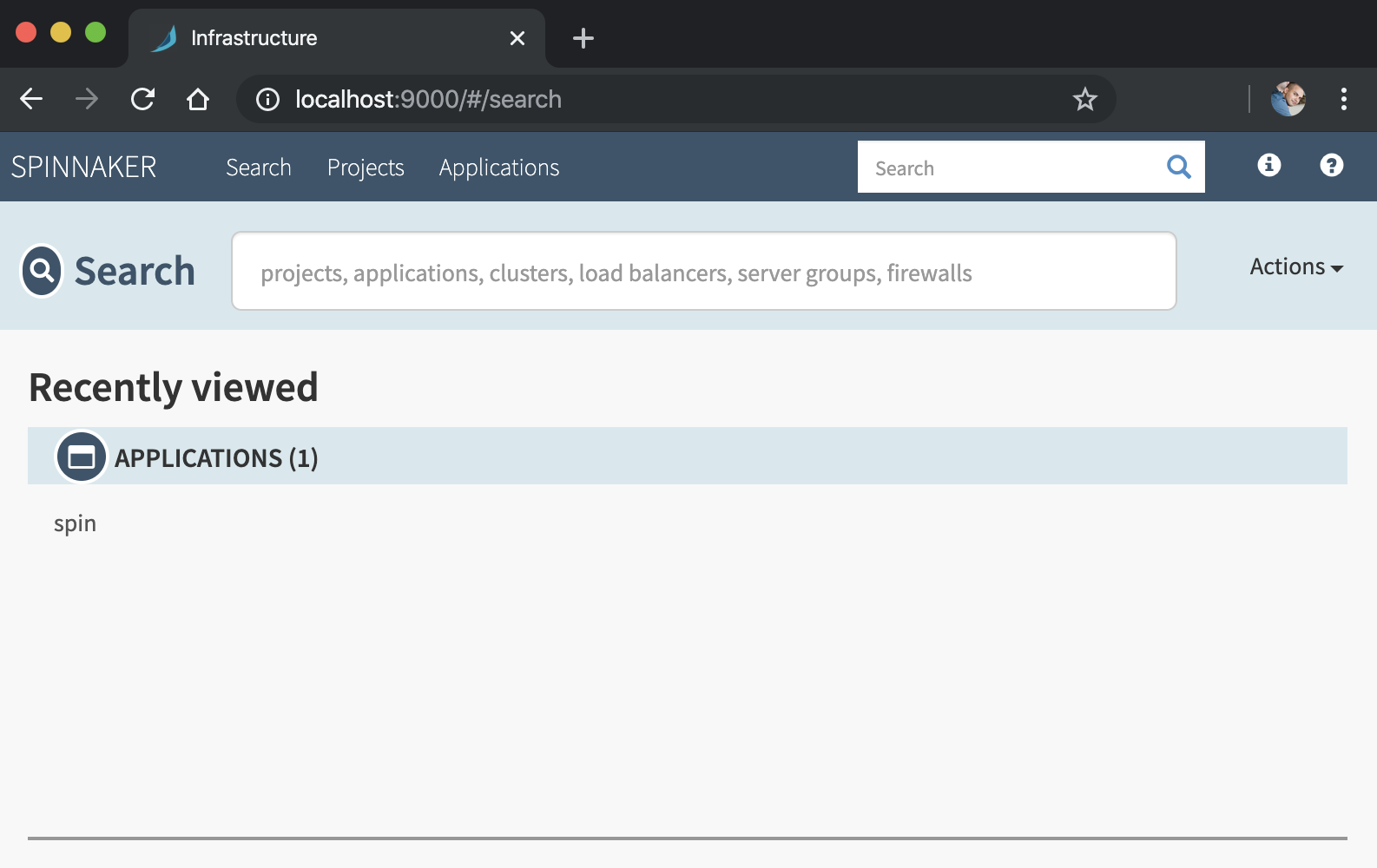
Clean Up
Ran from localhost
{
kubectl delete ns spinnaker
kubectl delete clusterroleBinding spinnaker-admin
gsutil rm -r gs://[BUCKET]
gcloud iam service-accounts delete [SA-NAME]@[PROJECT-ID].iam.gserviceaccount.com
gcloud compute instances delete [GCE_INSTANCE]
gcloud compute disks delete [PERSISTENT_DISK] --zone=[ZONE]
}Example
{
kubectl delete ns spinnaker
kubectl delete clusterroleBinding spinnaker-admin
gsutil rm -r gs://spinnaker-itsmetommy-xxxxxx
gcloud iam service-accounts delete spinnaker-itsmetommy-sa@xxxxxx.iam.gserviceaccount.com
gcloud compute instances delete halyard-itsmetommy --zone=us-west1-a
gcloud compute disks delete halyard-itsmetommy-pd --zone=us-west1-a
}Errors
Error 1
hal config provider kubernetes enable
+ Get current deployment
Success
- Edit the kubernetes provider
Failure
Problems in Global:
! ERROR Failure writing your halconfig to path
"/home/spinnaker/.hal/config": /home/spinnaker/.hal/config
- Failed to enable kubernetesFix
Fix permissions by making sure that /mnt/disks/halyard is owned by ubuntu.ubuntu.
# Ran on GCE instance
sudo chown -R ubuntu.ubuntu /mnt/disks/halyardError 2
hal config storage gcs edit \
> --project $GCP_PROJECT \
> --bucket-location $BUCKET_LOCATION \
> --bucket $BUCKET \
> --json-path $SERVICE_ACCOUNT_DEST
+ Get current deployment
Success
+ Get persistent store
Success
- Edit persistent store
Failure
Problems in default.persistentStorage:
- WARNING Your deployment will most likely fail until you configure
and enable a persistent store.
Problems in default.persistentStorage.gcs:
! ERROR Failed to ensure the required bucket
"spinnaker-itsmetommy-xxxxxx" exists: java.io.FileNotFoundException:
/home/spinnaker/.secret/spinnaker-itsmetommy-gcs-sa.json (Permission denied)
- Failed to edit persistent store "gcs".Fix
Check the owner permissions of /home/spinnaker/.secret/spinnaker-itsmetommy-gcs-sa.json.
# Ran from the GCE instance
sudo chown ubuntu.ubuntu /home/spinnaker/.secret/spinnaker-itsmetommy-gcs-sa.jsonError 3
Run hal deploy connect to connect to Spinnaker.
/home/spinnaker/.hal/default/install.sh must be executed with root permissions; exiting
! ERROR Error encountered running script. See above output for more
details. Fix
hal config deploy edit --type distributed --account-name $ACCOUNT_NAMEError 4
{
> WORKING_DIRECTORY=/mnt/disks/halyard
>
> docker run --name halyard -it --rm \
> -v ${WORKING_DIRECTORY}/.hal:/home/spinnaker/.hal \
> -v ${WORKING_DIRECTORY}/.secret:/home/spinnaker/.secret \
> -v ${WORKING_DIRECTORY}/resources:/home/spinnaker/resources \
> gcr.io/spinnaker-marketplace/halyard:stable
> }
docker: Got permission denied while trying to connect to the Docker daemon socket at unix:///var/run/docker.sock: Post http://%2Fvar%2Frun%2Fdocker.sock/v1.39/containers/create?name=halyard: dial unix /var/run/docker.sock: connect: permission denied.
See 'docker run --help'.Add your yourself to the docker group or run sudo docker run.
# Ran from the GCE instance
sudo usermod -aG docker $USEROR (I used this option)
{
WORKING_DIRECTORY=/mnt/disks/halyard
sudo docker run --name halyard -it --rm \
-v ${WORKING_DIRECTORY}/.hal:/home/spinnaker/.hal \
-v ${WORKING_DIRECTORY}/.secret:/home/spinnaker/.secret \
-v ${WORKING_DIRECTORY}/resources:/home/spinnaker/resources \
gcr.io/spinnaker-marketplace/halyard:stable
}Error 5
hal config storage gcs edit \
> --project $GCP_PROJECT \
> --bucket-location $BUCKET_LOCATION \
> --bucket $BUCKET \
> --json-path $SERVICE_ACCOUNT_DEST \
> \
> && hal config storage edit --type gcs
+ Get current deployment
Success
+ Get persistent store
Success
- Edit persistent store
Failure
Problems in default.persistentStorage:
- WARNING Your deployment will most likely fail until you configure
and enable a persistent store.
Problems in default.persistentStorage.gcs:
! ERROR Failed to ensure the required bucket
"spinnaker-itsmetommy-xxxxx" exists:
com.google.api.client.googleapis.json.GoogleJsonResponseException: 403 Forbidden
{
"code" : 403,
"errors" : [ {
"domain" : "global",
"message" : "spinnaker-itsmetommy-sa@xxxxx.iam.gserviceaccount.com
does not have storage.buckets.get access to
spinnaker-itsmetommy-xxxxx.",
"reason" : "forbidden"
} ],
"message" : "spinnaker-itsmetommy-sa@xxxxx.iam.gserviceaccount.com
does not have storage.buckets.get access to
spinnaker-itsmetommy-xxxxx."
}
- Failed to edit persistent store "gcs".Fix
This is a problem on Google’s end, where if you create a Service Account, delete it, then re-create it, Google somehow has some sort of cache that denies access. I ended up testing this theory by creating a new Service Account with a never before used name and everything worked.